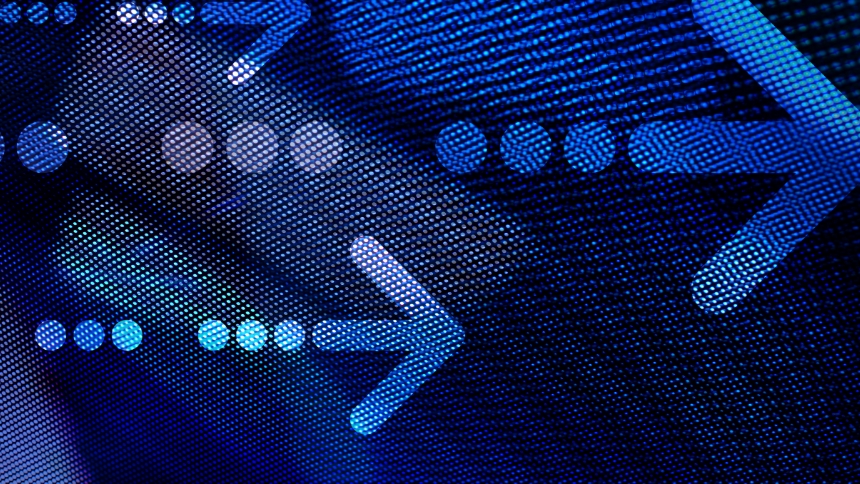This is a lot simpler than it may seem!:
1. To start off, just select “Shopping Cart Price Rules” from the “Promotions” menu.
2. Next, click the “Add New Rule” button located in the upper right corner.
3. Give the new rule a name and a description (this is for your benefit, so you can remember which coupon is which).
4. Then change the status to “Active”.
5. Next, you’re going to want to select which customer groups the rule applies to (usually all).
6. If you choose to, you can enter a coupon code.
7. Then you need to enter the number of times the coupon is allowed to be used by anyone. For instance, if the coupon is only available to the first 100 customers, put 100 (if unlimited, put zero).
8. Next, enter the number of times each individual customer is allowed to use the coupon. (If you only want a customer to be able to use this offer once, enter the number 1).
9. Enter the dates when the coupon is available.
10. Then enter the priority of the coupon, zero being the highest (order in which the rules are processed).
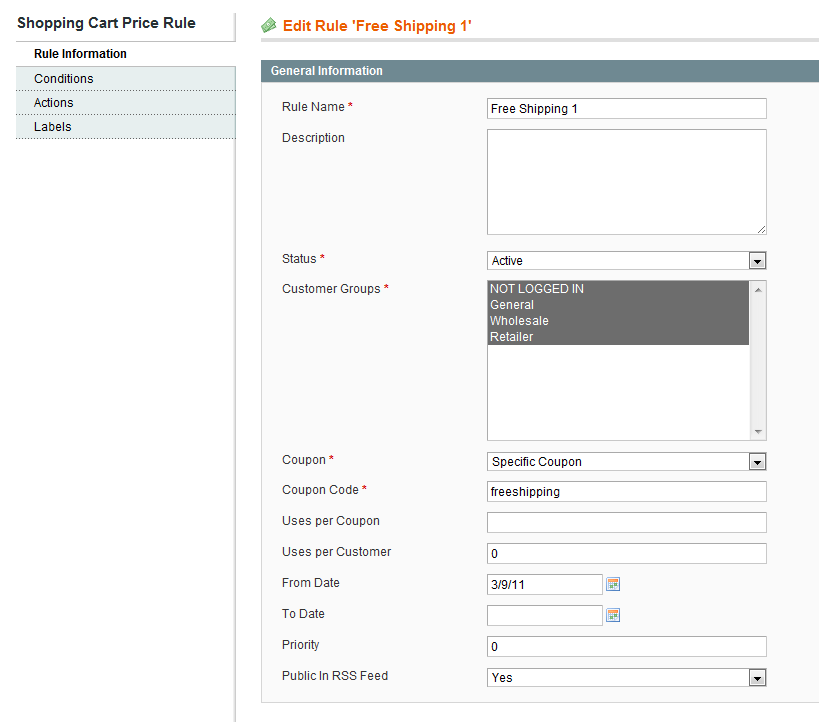
11. Next, select “Actions” from the menu on the left.
12. Almost done! Under the free shipping option select “For Shipment with Matching Items”.
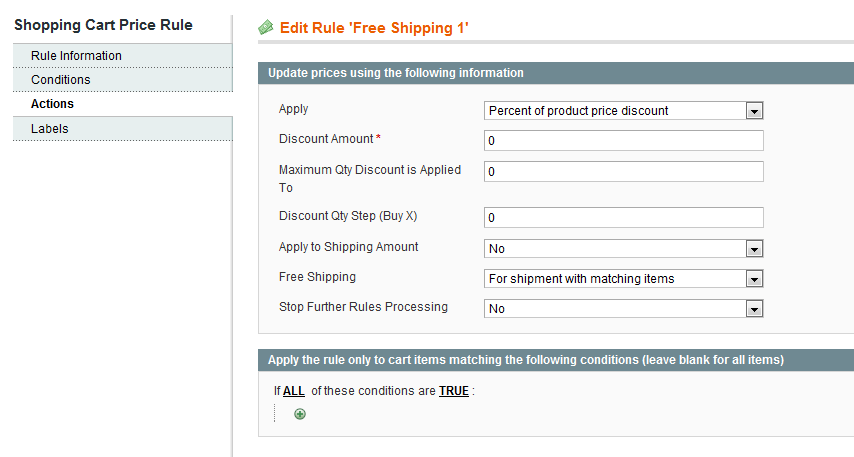
13. Last but not least, click the “Save Rule” button located in the upper right corner.
And that’s all there is to it!