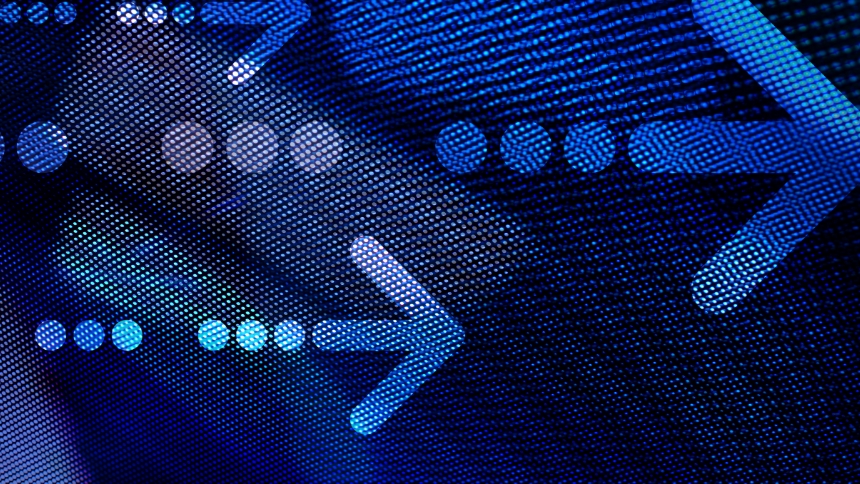Recently on one of our client’s stores (this one in particular running Magento 1.4.1.1) we ran into an issue with creating a Shopping Cart Price Rule promo. The goal was to create a rule where if there were 3 or more products with a certain SKU in the cart then apply a discount. However, when we went to create the rule – based on SKU – we realized that the conditions dropdown was no longer displaying the attributes as it had in the past. The dropdown looked something like this:
Please choose a condition to add…
Conditions Combination
Cart Item Attribute
– Price In cart
– Quantity in cart
– Row total in cart
Product Attribute
– Attribute Set
– Category
The fix that worked for us:
In the Magento Admin Panel go to Catalog > Attributes > Manage Attributes
Select any attribute that you’d like to be able to sort by in the conditions list. On the edit-a-attribute page, under “Frontend Properties” set “Use for Promo Rule Conditions” to “Yes”. Save the attribute.
Then go to System > Index Management and re-index.
Now – when you go back to creating your Shopping Cart Price Rule, you will see your attribute in the conditions list.
Simple fix for an annoying issue.