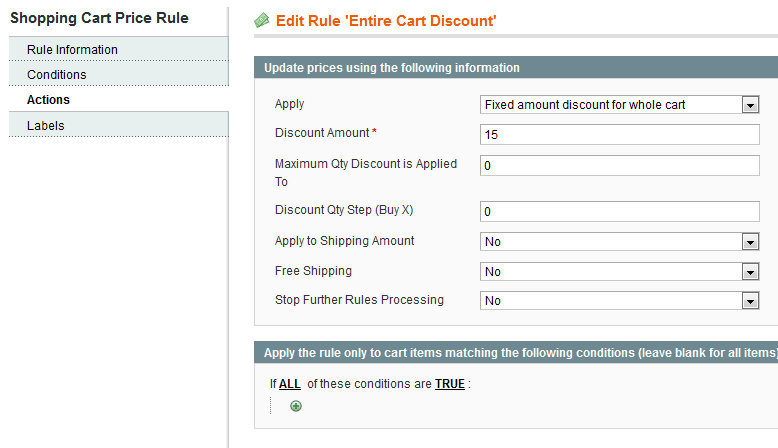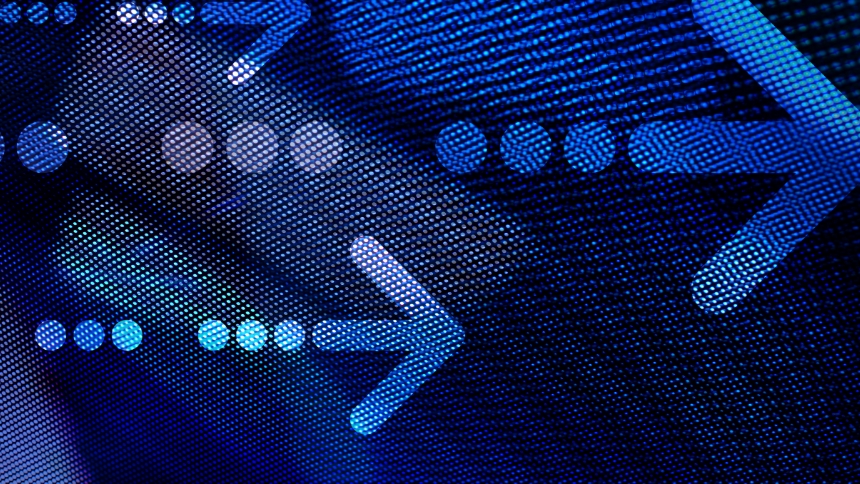This is very simple:
1. To begin, you need to select “Shopping Cart Price Rules” from the “Promotions” menu.
2. Next, click the “Add New Rule” button located in the upper right corner.
3. Give the new rule a name and a description. (This is just for your benefit, so you remember which coupon is which).
4. Then change the status to “Active”.
5. Next, you’re going to want to select which customer groups the rule applies to (usually all).
6. If you choose to, you can enter a coupon code. If you choose not to enter a coupon code, the discount will automatically apply when an item is added to the shopping cart.
7. Then you need to enter the number of times the coupon is allowed to be used by anyone. For instance, if the coupon is only available to the first 100 customers, put 100 (if unlimited, put zero).
8. Next, enter the number of times each individual customer is allowed to use the coupon. (If you only want a customer to be able to use this offer once, enter the number 1).
9. Enter the dates when the coupon is available. If there is no end date, just leave the space blank.
10. Then enter the priority of the coupon, zero being the highest (order in which the rules are processed).

11. Next, select the “Actions” menu from the left.
12. Under “Apply”, select “Fixed amount discount for whole cart”.
13. Then, where it asks you for the discount amount, enter whatever amount you would like the entire cart to be discounted (In this case, we want the cart to be discounted $15, so we enter the number 15).
14. Last but not least, click the “Save Rule” button in the top right corner, and you’re done!