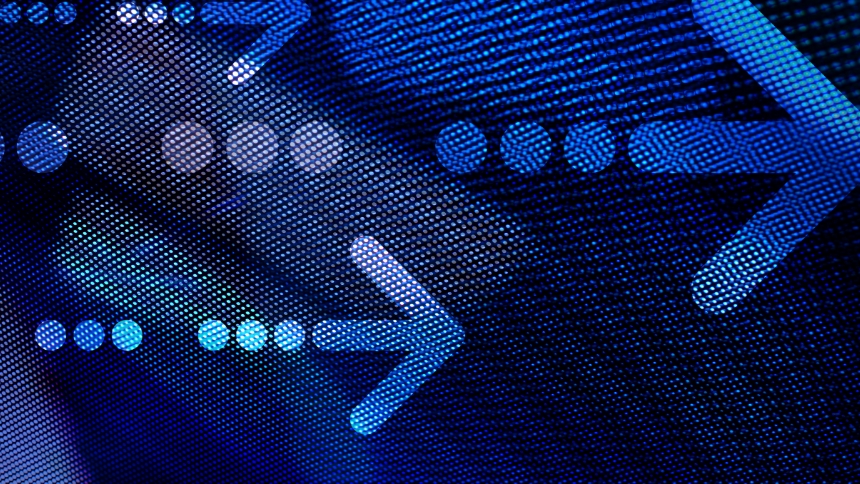It sounds a lot more confusing than it really is, trust me!:
1. To begin, you need to select “Shopping Cart Price Rules” from the “Promotions” menu.
2. Next, click the “Add New Rule” button located in the upper right corner.
3. Give the new rule a name and a description. (This is just for your benefit, so you remember which coupon is which).
4. Then change the status to “Active”.
5. Next, you’re going to want to select which customer groups the rule applies to (usually all).
6. If you choose to, you can enter a coupon code. If you choose not to enter a coupon code, the discount will automatically apply when the conditions are met.
7. Then you need to enter the number of times the coupon is allowed to be used by anyone. For instance, if the coupon is only available to the first 100 customers, put 100 (if unlimited, put zero).
8. Next, enter the number of times each individual customer is allowed to use the coupon. (If you only want a customer to be able to use this offer once, enter the number 1).
9. Enter the dates when the coupon is available. If there is no end date, just leave the space blank.
10. Then enter the priority of the coupon, zero being the highest (order in which the rules are processed).
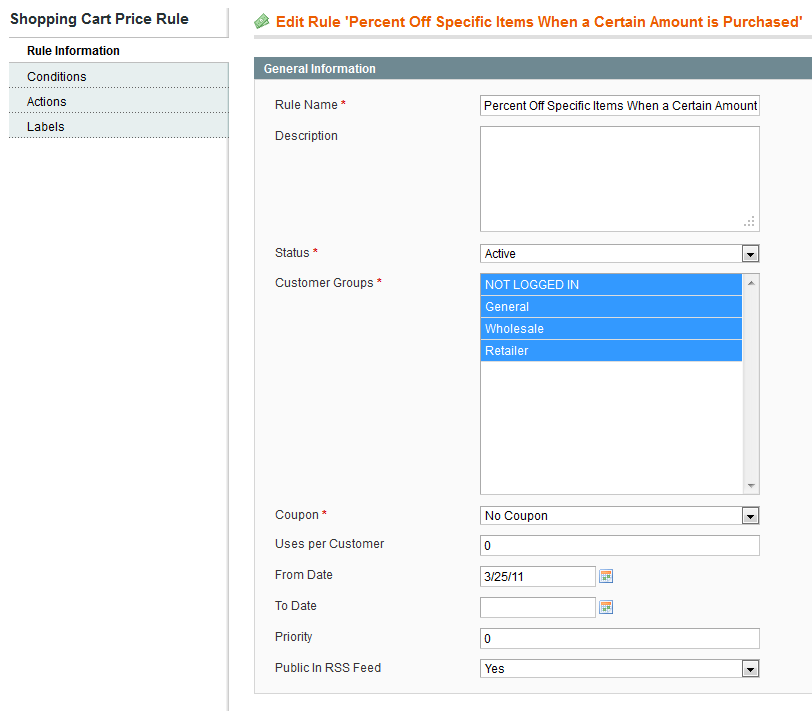
11. Next, select “Conditions” from the menu on the left.
12. Here you’re going to want to make sure the rule is set so that the total quantity equals or is greater than the amount required for the discount to take effect. (Here, we want the discount to apply if the customer purchases 3 or more of the specified items, so we enter the number 3).
13. Now, you must specify which items need to be purchased in order to receive the discount, so from the drop down menu, check off the items which you would like the rule to apply to.
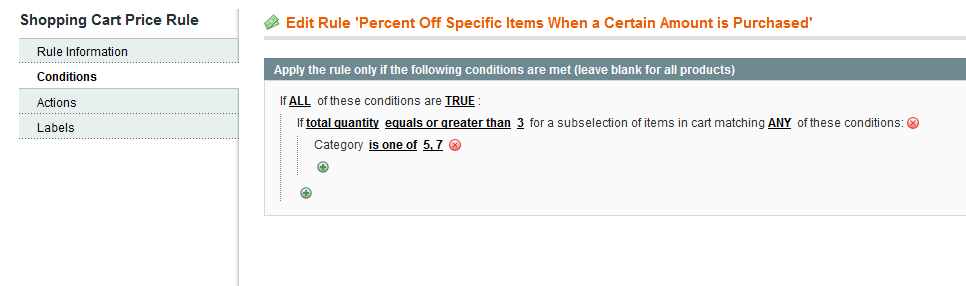
14. Almost done! Now, select “Actions” from the menu on the left.
15. Next, be sure that under “Apply”, “Percent of product price discount is selected”.
16. Then, enter the amount you would like the products to be discounted. (For this example we want the customers to receive a 10% discount when they purchase the correct amount of the specified items, so we enter the number 10).
17. Now, towards the bottom of the page, you need to enter what conditions must be met in order for the customer to receive the discount, so you must specify which items the rule applies to. So, from the drop down menu, check off the specified items. (They should be the same items that you checked off under the “Conditions” menu).
18. Lastly, just be sure to save the rule by clicking “Save Rule” in the top right corner!
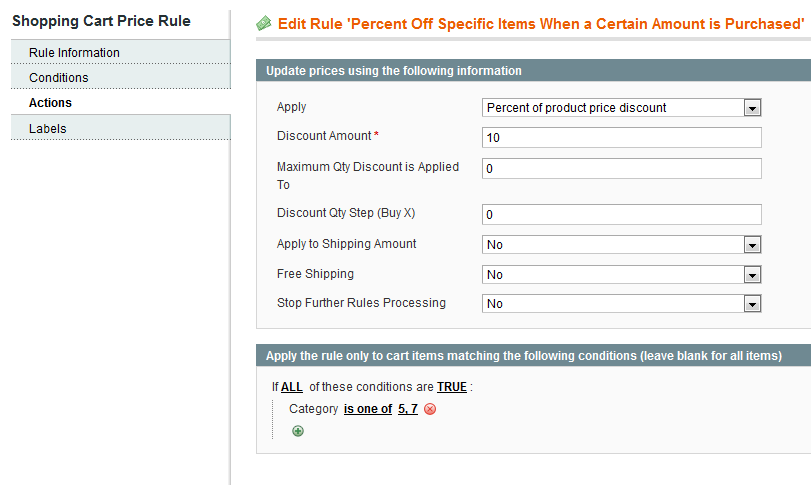
You’re good to go!